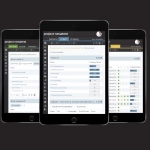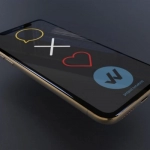| features: documents | details |
|---|---|
| flexibly configurable filing structures | You can use a template from our extensive template center or define your filing structure yourself. Existing folder structures from other systems can be easily adopted (e.g. using a ZIP upload). In addition, existing folder structures can be adopted in project templates for future projects. |
| document templates | Project-specific document templates can be stored in a structured manner in one place in the “Document templates” folder. For example, company templates can be stored here to ensure uniform documents. Each user also has the option of entering and managing their personal project-specific templates in the “My document templates” folder. You can also manage your document templates across projects via your personal area. The personal folder area can also be used for document transfer between project spaces to conveniently copy documents between projects using drag and drop. |
| automatic versioning and complete history | The system allows managing all versions of a document – from creation to archiving. A complete record enables information to be obtained at any time about who changed what in which version, who viewed a document, which messages were sent, etc. The history cannot be changed and is therefore audit-proof. |
| check-in / check-out mechanism | Automatic version management is enabled via an intelligent “check in / check out” mechanism. This offers the advantage that a document that is currently being edited is locked for other users (reading is still possible). After editing, the document is made available again for everyone in the new version. |
| quick check in | Our “Quick Check In” feature allows you to conveniently drag and drop a new file over an older version. You will be notified if the document is currently being edited by another user. If a new version has been created by another user since your last download, you will also receive a corresponding notice. |
| drag and drop function | Document templates, existing documents, folders or even folder structures can be easily moved around the platform or imported using the drag and drop function. |
| tagging | Tagging is the project-specific assignment of terms that describe a document in more detail. Add tags to documents to make them easier to find later. The created tags are visible and selectable for all project participants. |
| keywording | With the keywording function you can clearly define which documents should be stored in a specific folder. Multi-level keywording is possible. The keywording is integrated into the search function. |
| document Properties | Basic information about documents such as author, format, size, date, version, etc. is automatically captured. Additional information such as the processing status, descriptions, comments can be added at any time. |
| full-text search | The full-text search is the perfect help to find all documents – even across projects – for specific content and information quickly and easily. Through a variety of search parameters, sorting and display options, the search result is reduced to the individual requirements and displayed within seconds, even with a large number of files. |
| bookmark function | With a bookmark, a document can be displayed in different folders, although this document has been stored only once in the project. The purpose of this bookmark is that in this way project participants receive information from folders to which they do not have access (e.g. technical as-built documentation for the further operation of the building). In addition, this function is intended to avoid redundant storage of documents and to ensure uniform versioning. |
| online processing of documents | Online editing of documents is possible via WebDAV and supports all common MS Office documents. These can be edited online, without local caching, and automatically saved on the platform. Offline edits to the document are also automatically updated the next time the user logs in. Online editing is fully integrated in the version management and thus ensures a traceable change history for the documents. |
| document coding | Our customizable, automatic document coding (optional) supports uniform document naming in the project. Based on the file name, an automatic document name can be generated according to individually defined specifications. This greatly simplifies your search and classification of documents. |
| flexibly configurable permissions | Permissions can be set down to object level, e.g. folder or document. Folders can be additionally restricted to prevent unwanted renaming or moving. However, users can still store documents or other configurations. Existing authorization structures can be adapted during operation. |
| access check | A transparent access check allows each user to see who has access to folders or documents. |
| favorite view | To restrict the view to frequently used folders and documents, the Favorites view is available. |
| image preview | Switch the view from list view to image preview at the touch of a button. Reduce image search times by using the image preview feature. When moving the mouse pointer over a document or image, but also in the folder view, a preview image with image preview is displayed. Image previews are of course also visible in the filing structure and printable in reports. |
| hide empty folders | Besides the favorites view function, you can click “Hide empty folders” to reduce the view to those folders that contain documents. |
| notifications | Notifications can be used to inform you about events concerning a folder or a document. These can be predefined by an administrator or each user has the option to configure them themselves. Notifications can be set person-related as well as role-related. Notifications can be sent by e-mail at a time interval defined by you (immediately, daily, weekly, monthly) and can be configured for all projects. |
| cross-folder document sending | When sending messages, it is possible to attach several files that are stored in different folders. |
| document sharing using temporary links | Temporary links allow you to securely and quickly share files with unregistered platform participants while still maintaining full visibility and control over your data. The link is valid only for a predefined period of time. |
| discussions | Discussions, e.g. related to specific documents, enable a collected and clear exchange of information. |
| document workflows | Send documents through workflows to seamlessly document their processes. |
| ZIP import | Import of any file types and file sizes is supported. Documents can be uploaded simply by drag & drop. For larger files and filing structures from other systems, a bulk upload via ZIP file is available. |
| ZIP export | You can download your project filing structure (folders, documents and table of contents) as a ZIP file at any time. |
| interfaces (API) | On request, extensive interfaces are available to connect other systems (e.g.: BIM platforms, archiving systems, etc.) to projectnetworld. |
| duplicate check | During the document upload, the system checks whether the document has already been filed. |
| Cross-sectional features -documents | details |
|---|---|
| mailbox | projectnetworld does not require your own specific project mail address, but uses your e-mail address stored on the platform.
Your personal mailbox contains all messages sent by you via the platform and all messages sent to you via the platform. It is possible to search, group, filter, sort or export messages. You can switch between a project-specific or cross-project view at any time. Messages about documents or folders can be sent to people, roles or distribution lists. Once sent, all messages cannot be changed and are therefore audit-proof. |
| authorization concept | The authorization concept primarily serves to protect data and allows users to access only those objects, e.g. folders and documents, for which they have authorization. The authorization system is controlled via module rights and object rights and can be implemented on a person-related as well as role-related basis. The following authorization levels have already been defined: View, Change, Create, Delete, Change permissions. |
| cross-module links | This feature allows you to have all systemically captured information available anytime and anywhere through a network structure created by means of cross-module links. Information can be bundled in a logical way, e.g. each form data sheet can be linked to other project information – such as documents, dates (meetings, tasks, milestones) or other form data sheets or other objects. This systemic support ensures the quality assurance of the process, avoids errors and increases efficiency. |